-
repeaterDS
Quick start:
repeaterDS is a music application that allows you to “play” a sample by drawing on the DS screen. The vertical axis controls repeat length. The horizontal axis controls the playback offset into the sample.
Quick start video:
Table of Contents:
Overview:
- Requirements
- Installation
Usage
- Main Interface
- Sound Selection
- Clock Control
- Importing Sounds
Requirements:
To use repeaterDS, you must have an R4DS* card. R4DS allows you to transfer Nintendo DS roms between your computer and the DS. For more information on using the R4DS, . You can purchase an R4DS card here.
* repeaterDS probably also works on
- DSLinker, DSTT, CycloDS Evolution, Acekard 2, EDGE, DS-X
- M3Real pack: but you need to load it using Slot 2/the GBA slot. (Which in turn requires you to have such a GBA expansion pack)
- M3DSreal with system software 3.7 using DSOrganize
- On the NAND memory of the “AceKard R.P.G” card
- Games & Music card after DLDI patching
- EZ Flash 5 after patching the DLDI driver
Download and installation:
Download repeaterDS here. Unzip it and copy the repeaterDS directory to the root of your R4DS card. Here’s how it should look:
Do not put folders or non-raw files inside of your /sounds directory.
General Use:
repeaterDS is organized into different pages. To switch between pages, press the L and R buttons. The pages are:
- main page
- sound selection
- clock control
- importing sounds
1. MAIN PAGE
repeaterDS is a music application that allows you to “play” a sample by drawing on the DS screen. repeaterDS starts with the sound muted. From any screen, press [start] to toggle muting.
Draw with the stylus on the bottom screen to control sample playback. The vertical axis controls repeat length. The horizontal axis controls the playback offset into the sample.
Hold the [Down] directional button to record your gesture. Releasing the [Down] directional button will start playback of your recorded gesture. To clear out the recorded gesture and stop playback, tap the [Down] directional arrow without touching the bottom screen.
Once you have recorded a gesture, you can shift the entire gesture 1 pixel in any direction by holding the [A] button while pressing any of the directional buttons. To shift the gesture by 10 pixels, hold the [B] button while pressing any of the directional buttons. Pressing [Y] will re-center your gesture.
Hold the [Up] directional pad while drawing on the bottom screen to “inject” new motions into an already recorded gesture.
The default mode for repeaterDS is “Hold Mode”. To toggle between “Hold Mode” and “One Shot”, press [Select]. Currently there is no indicator of your mode. Also, recording gestures while in One Shot mode is a little buggy.
2. SOUND SELECTION
The choose sounds page allows you to choose which sound to play. Select a sound by pressing Up or Down on the directional pad, then pressing A to load the sound. To quickly scroll through pages of sounds, use the X and B buttons.
3. CLOCK CONTROL
The clock control page lets you set the BPM (beats per minute). The BPM is approximate and the repeat lengths of the sample are divisions of the BPM.
4. IMPORTING SOUNDS
Sounds must be specially prepared for use in the repeaterDS. repeaterDS only supports .raw files. I recommend a program called SOX (http://sox.sourceforge.net/) for converting your .wav files to .raw.
Step 1: Download SOX, and unzip it into a directory
Step 2: Copy a .wav file that you wish to convert into the same directory as SOX
Step 3: Open a command line prompt and cd into the directory containing SOX
Step 4. From the command line, type: sox -V input.wav -c 1 -2 -r 22050 output.raw (Replace input.wav and output.raw with your own filenames.)
Step 5. Copy your .raw files into the /repeaterDS/sounds directory. Do not put anything but .raw files into the /repeaterDS/sounds directory.
Easy stuff. Try to keep sound files to a reasonable size. Anything .raw file under 400k should be fine. You should be able to go higher, but I haven’t tested anything over 300k. If these steps are confusing, please let me know and I’ll improve them.


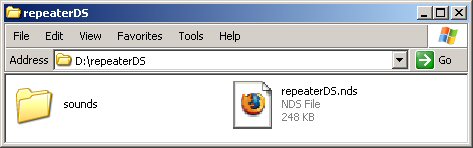



Recent Comments